There may be times when you source the same ingredient from multiple suppliers (such as burger buns or flour), and the calorie and other nutrient values vary somewhat.
How, then, can you correctly display the calories on your nutrition facts labels or restaurant menus?
The FDA says, “… the calorie and other nutrient declarations could be based on the average values obtained when comparing the nutrient values of the food from different suppliers or from the same supplier when variations are known.”
This is where the Composite Ingredient™ feature in Genesis R&D Foods comes in.
The Composite Ingredient feature allows you to create a single ingredient from averaged nutrition data and then use that ingredient to build your Recipes. Your Composite Ingredient will act like a “regular” ingredient when you build your Recipes, Nutrition Facts panels, and Menu Labels.
Create a Composite Ingredient
- Go to New and select Composite Ingredient.
- Enter a Composite Ingredient Name. Fill in any of the other optional fields, such as User Code, and click OK.
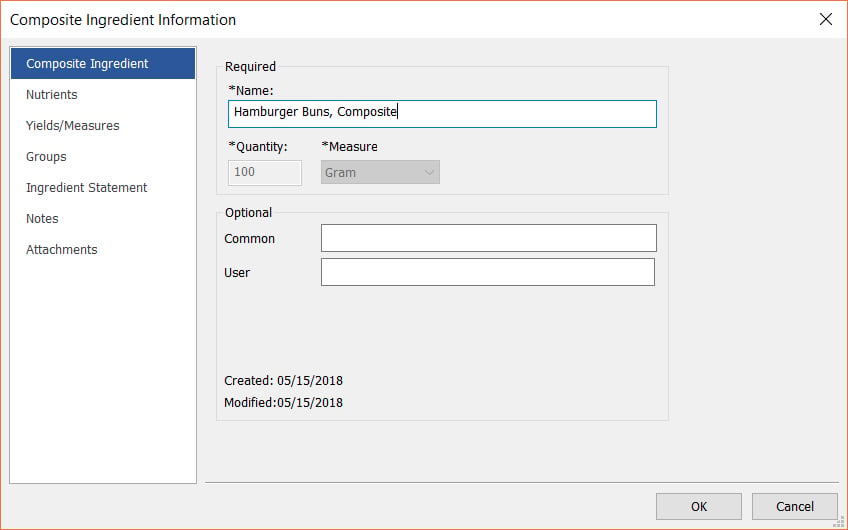
- Now, search for and select the Ingredients to be averaged. (You can select more than one at a time by holding down the Shift or Ctrl key on the keyboard.) Click Select.
- The individual Ingredients will automatically come in as even portions of 100g. In this case, I added buns from three different suppliers, so they each came in at 33.33333g and 33.33%.
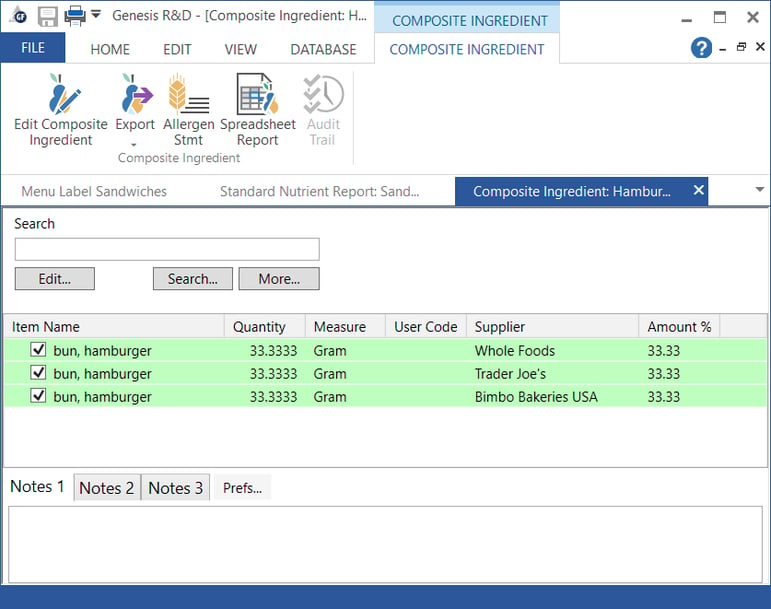
- You will want to update the Ingredient Statement for this Composite Ingredient for use in Recipes. (You can do this by editing entering an alternate name.) To do so, click the Edit Composite Ingredient button on the ribbon, then the Ingredient Statement page.
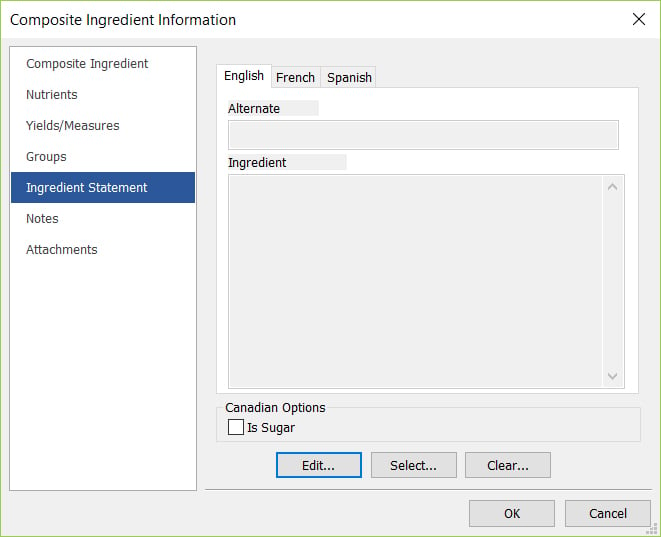
- Click Edit here and enter an Alternate Name and/or additional wording. Click OK.
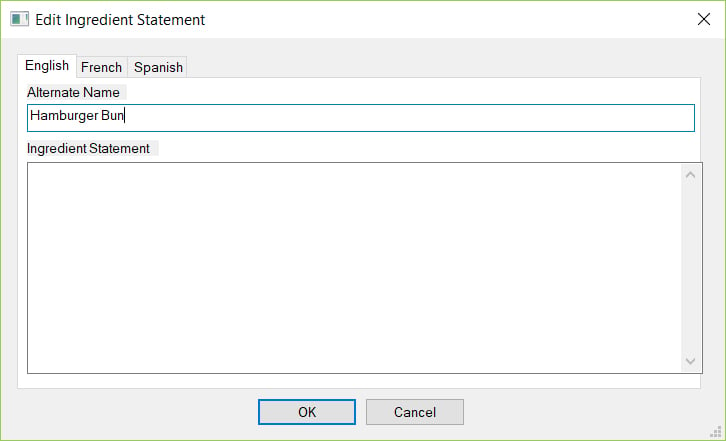
- It’s also a good idea to enter additional measures so you can more easily use this in a recipe. While still in the editing dialog, select the Yields/Measures page1. There, click Edit Measures, then Add, and enter additional measurements. For example, for these Hamburger Buns, you might designate 1 Each as 50 grams (or other appropriate weight). Click OK.
- Click OK.
- Click OK one more time and save your Composite Ingredient.
Add Your Composite Ingredient to a Recipe
- Go to New and select Recipe.
- Name the Recipe. Fill in any of the other optional fields, such as User Code, and click OK.
- Search for your Composite Ingredient. (Note the search results include various types of records, including the Composite Ingredient, which has its own background color and icon.)
- Select your Composite Ingredient and enter the quantity. Click OK.
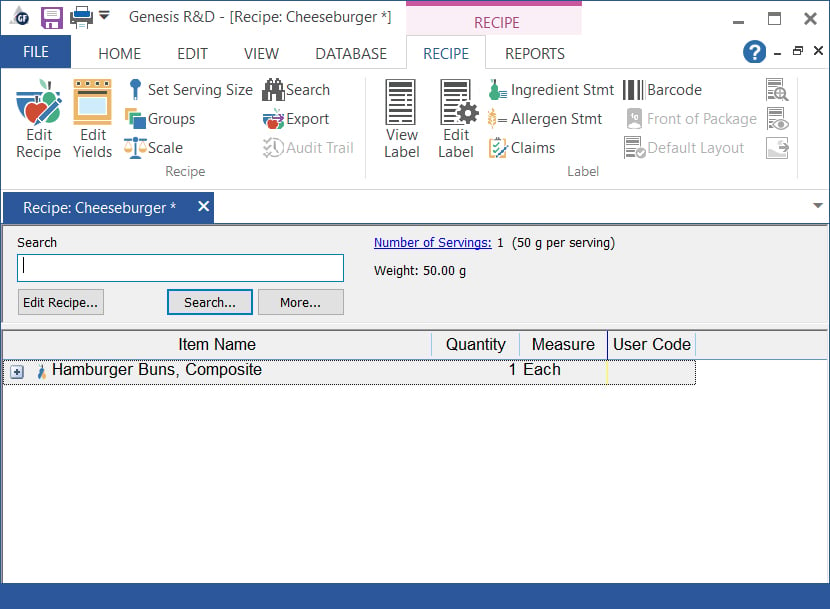
- Add your additional Ingredients to the Recipe.
- Review your nutrition information. (Your nutrition reports (for example the Spreadsheet Report) will show both the average nutrient data for the Composite Ingredient and the individual contribution of each item within the Composite Ingredient. Your Nutrition Facts label will use the averaged data.)
- Save your Recipe.
Use the Recipe in a Menu Label
- Go to New and select Menu Label.
- Name the Menu Label. Fill in any of the other optional fields, such as User Code, and click OK.
- Search for an add your Recipe.
- To review the nutrition information, click either the Menu Label Report or Standard Nutrient Report. As noted previously, the analysis uses the averaged nutrition data of the Composite Ingredient.
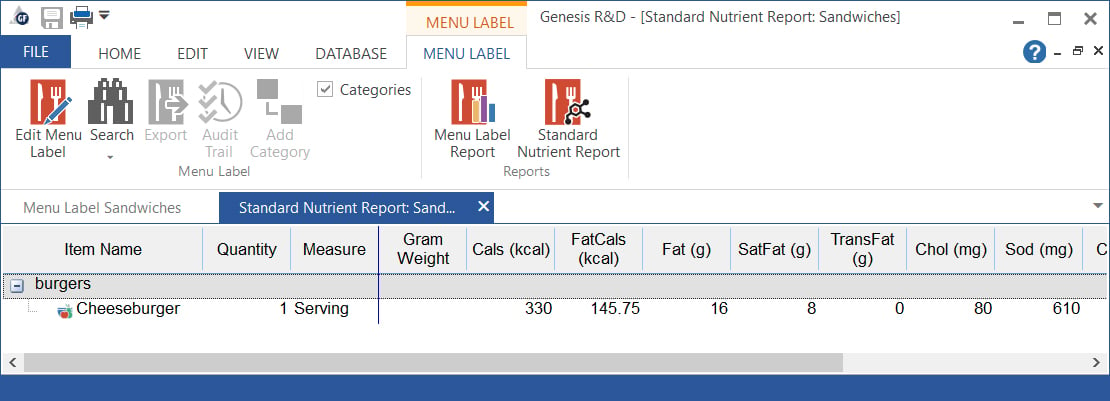
- Save your Menu Label.
Watch the Tutorial
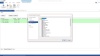
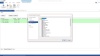
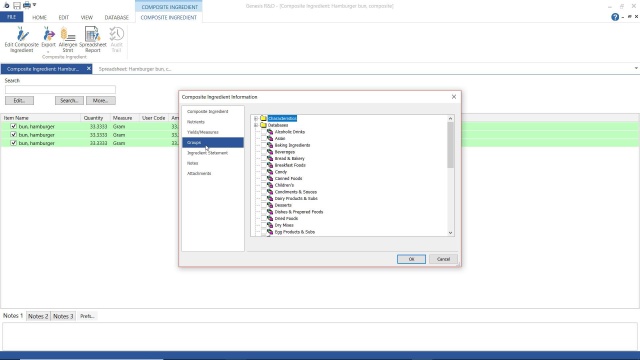
3:47
Other posts you might be interested in
View All Posts
Food Labeling
3 min read
| July 14, 2016
New FDA Nutrition Facts Label Font Style and Size
Read More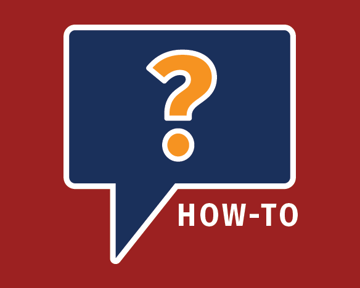
Product Formulation
1 min read
| April 8, 2022
How To Compare Recipes Side-by-Side
Read More
Food Labeling
2 min read
| February 23, 2017

