If your supplement formula contains sugar (or any other ingredient defined as “added sugar” by the FDA), you will have to declare both the Total Sugars and what portion of the Total Sugar comes from Added Sugars.
The way to do this in the Genesis R&D Supplements program is to create an Ingredient that includes both the sugar and the added sugar component. When you create a Formula with that Ingredient, then, the label will correctly display both the Total Sugar and Added Sugar amounts.
This example will show you how to create an ingredient — Sucrose — that is entirely an added sugar, and then add it to a Formula to see how the Total Sugar and Added Sugar is displayed on a label.
- Create a new Ingredient and name it Sucrose.
- Search for and add the component Sucrose, 100 percent, active.
- Search for and add the component Added Sugars, 100 percent, active. This tells the program that 100 percent of the sucrose is an added sugar and not a naturally occurring (such as that found in apples).
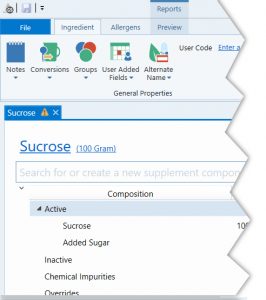
- Save the ingredient and close it.
- Next, create a new Formula.
- Add 4g of the Sucrose Ingredient.
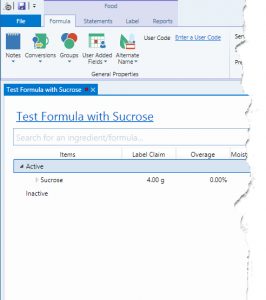
- Click the Label tab to see how the label looks. You see here that the label correctly displays both 4g Total Sugar and 4g Added Sugar.
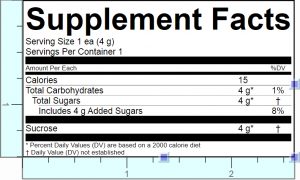
Watch the Tutorial:
Other posts you might be interested in
View All Posts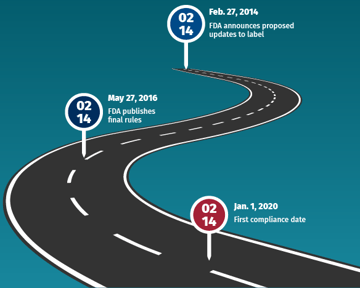
Product Formulation
8 min read
| January 21, 2020
The Road to Compliance | Timeline of the FDA’s New Nutrition & Supplement Facts Labels
Read More
Product Formulation
20 min read
| September 28, 2021
Using a PDCAAS Value to Display %DV Protein on Your Supplements Facts Label
Read More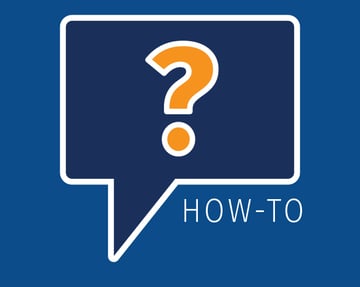
Trustwell Software
37 min read
| December 27, 2019

